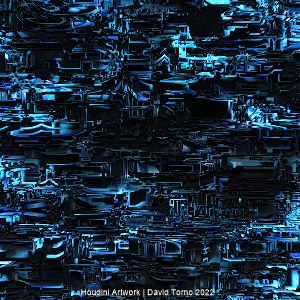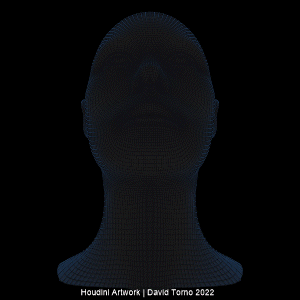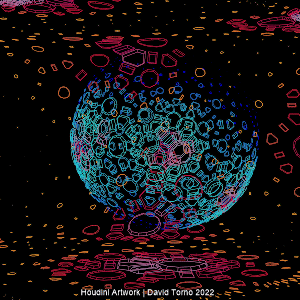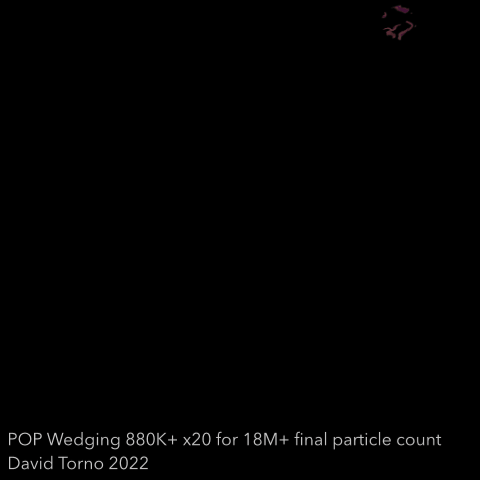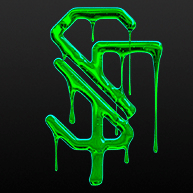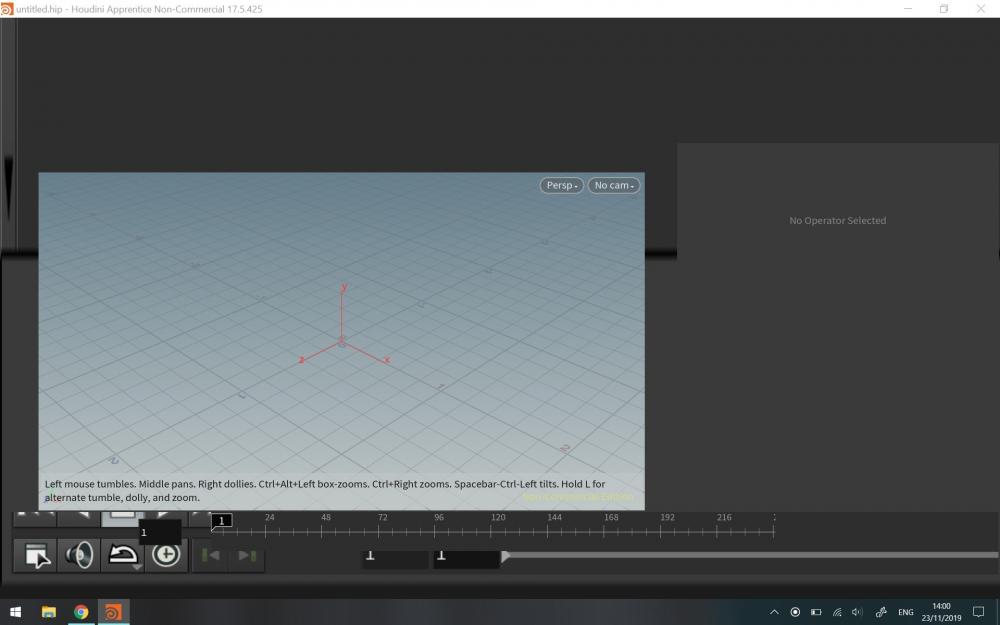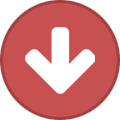Search the Community
Showing results for tags 'graphics'.
-
"Loops" is my latest Houdini.School class covering process loops like for, for-each, while and do/while loops. I'll illustrate numerous examples that will focus on SOPs, VOPs, VEX, COPs, and LOPs. Learn more about the class and enroll here: https://www.houdini.school/courses/hs-231-loops
-
Hi, I just installed Houdini on my Dell XPS 13 2-in-1 and i'm getting this (Screenshot). I already tried to delete the Houdini folder in documents and deleted the icon cache files. Viewport navigation works, but the UI itself looks distorted and all the icons are gone. Windows scaling is also not the issue. I tried everything there. Fun thing is, that all the buttons are clickable. So if you know where the "Edit" menu is, you can click it. I also Any ideas what can cause this? Rolling back to an older Intel Iris Plus driver also doesn't seem to work. Looks like Dell uses modified versions of the driver and doesn't let me install something different. Any help is highly appreciated. Cheers Simon
-
Slow Motion raindrops falling down. Each time one is larger than the others. And inside a logo. So slow motion, freeze frame, then speeds up to drop down out of frame. Then the next logo does the same. 5 logos in total. Then main title. And into the film. 20 second sequence. This angle and speed from Gattaca is a good example. But with raindrops Gattaca Opening Delivery 31st March
-
Hello! I haven't seen a resource that benchmarks the calculation speed of graphics cards in Houdini so I thought I'd post this. I hope that people can participate and post their scores using their gaming/workstation graphics cards so other people can get a rough idea of the performance of each graphics card in Houdini before they decide to buy/upgrade anything. This should only take a few minutes - 1. Start Houdini 2. Use the following units under your Hip File Options - Unit Length - 1 Unit Mass - 1 3. Frame Range 1-240 @ 24fps 4. Add a sphere at origin 5. Goto the Pyro FX shelf tool and select Explosion. Select the sphere. 6. Disable Cache Simulation in your DOP and use the following settings - Pyro Container Settings Division size - 0.075 Size - 7.5, 10, 7.5 Center - 0, 4, 0 Resize Container Settings Padding 0.3 Subtract Threshold 0.2 9. Select the Pyrosolver. In the Advanced tab, turn on OpenCL 10. Save the file and restart your computer 11. Use a stopwatch or http://www.online-stopwatch.com/ to keep track of the time 12. Open the file, start the sim and the stopwatch timer 13. Record the time after 240 frames. 14. Run the same sim again but with OpenCL disabled 15. Post the exact times with your PC Specs, Houdini version and OS in the following format (using my results as an example) - Houdini Version - 14.0.201.13 OS - Windows 7 Ultimate x64 GFX - Zotac 770GTX Amp! Edition (2GB) / Driver - 347.09 Time - 1:37.222 CPU - Intel i7 3770K @ stock Time - 2:09.503 Other - ASRock z77 Pro3 Motherboard, 32 GB Corsair Vengeance RAM Thank you! PS - I've attached a hip file with the above settings using Houdini 14 that you can run right away. Thanks for the suggestion, Skybar. OpenCL_TestFile.hipnc