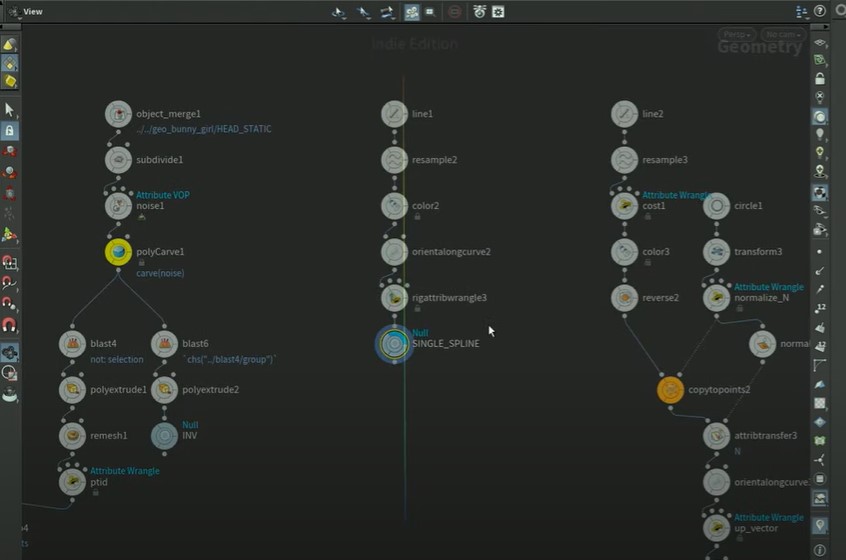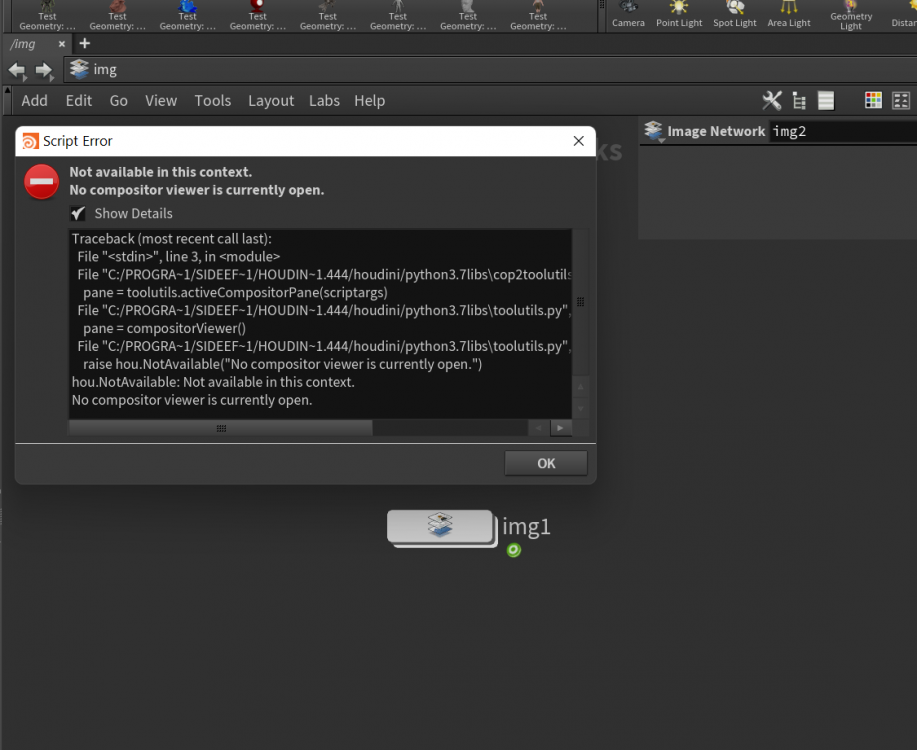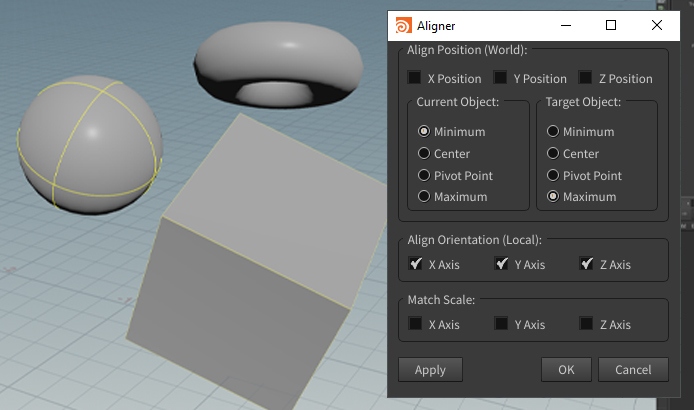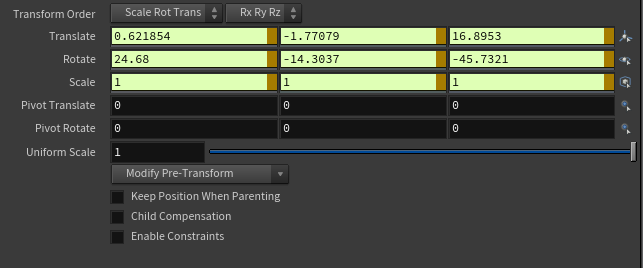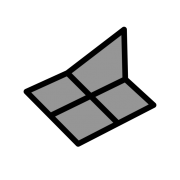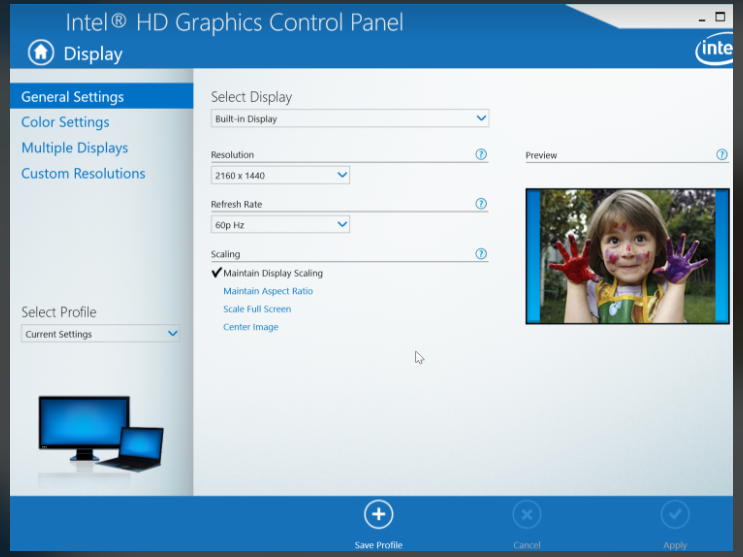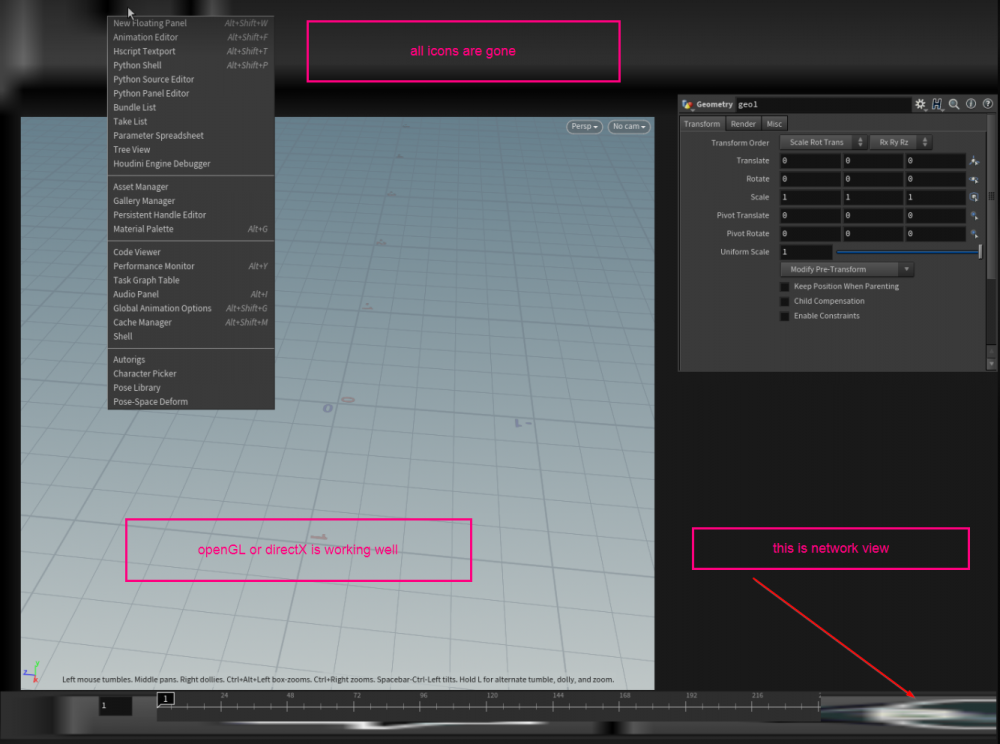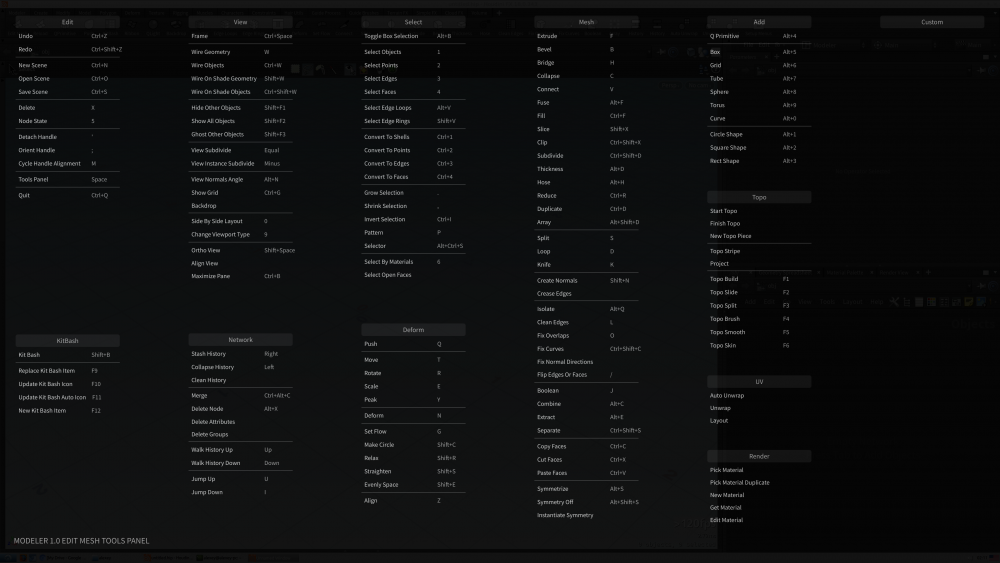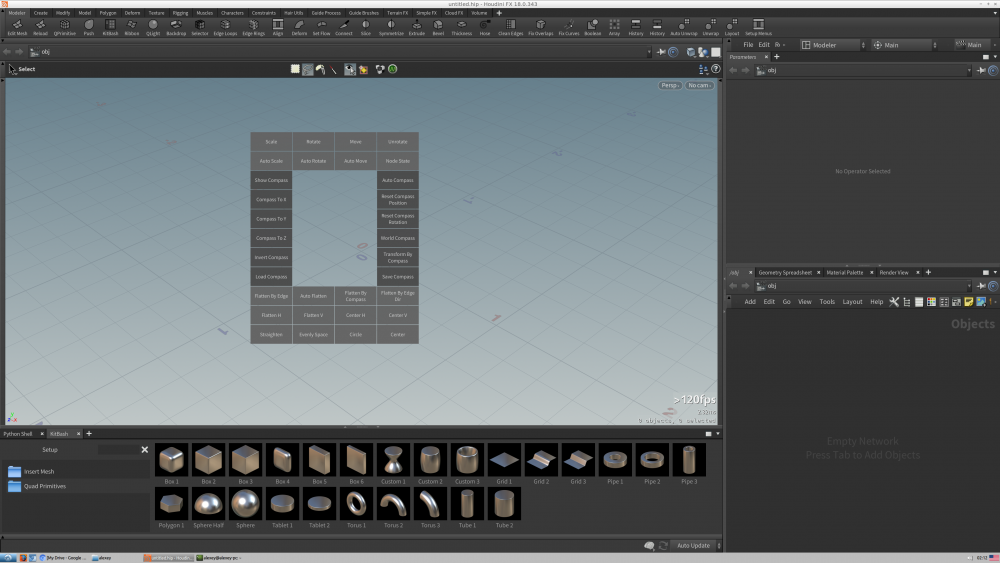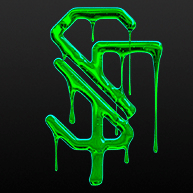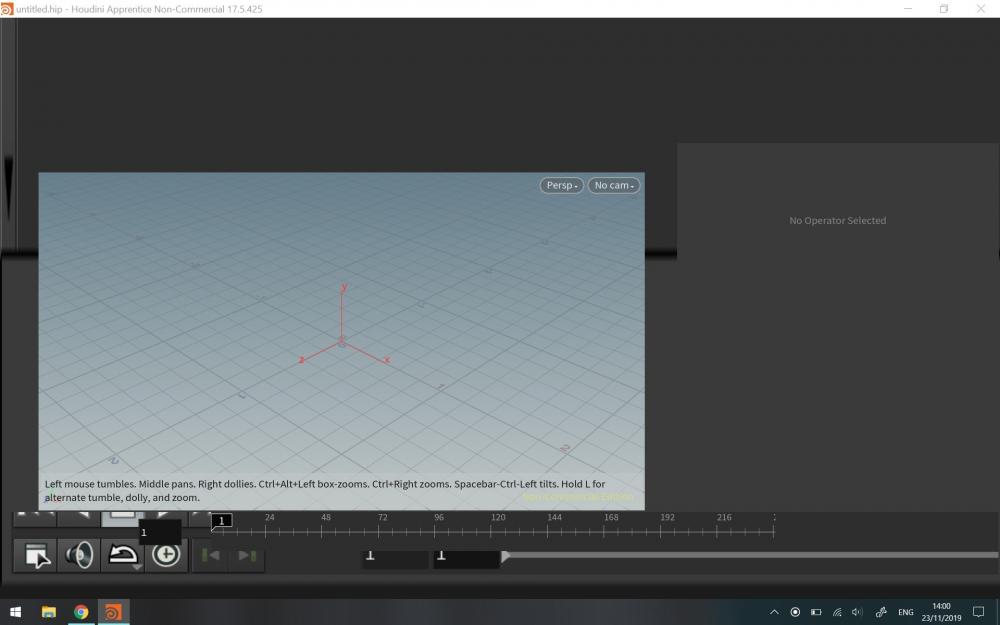Search the Community
Showing results for tags 'ui'.
-
Hi guys, In some tutorials, some users use this transparent UI that shows the scene network on the viewport, and I would like to know what's the name of this add-on, and where can I download it? Thanks for helping.
-
i making a shelf tool and i'd like to have a popup window with a custom interface appear. is this possible? i'd like to have a node selector, a directory selector and a dropdown can't seem to find any info on custom ui from SideFX documentation
-
-
I am calling an API and need to be able to display images that i am getting in a list, but i do not know how to do this. Not sure where to really start, i cannot find anything within the hou.ui module and i am unfamiliar with hou.qt and have not seen it used in any examples yet. The examples i have seen use the hutils.Qt module but this recent post says that there are no plans to upgrade Qt https://www.sidefx.com/forum/topic/82596/. Just looking to be put in the right direction, Thankyou!
-
I am calling an API and need to be able to display images that i am getting in a list, but i do not know how to do this. Not sure where to really start, i cannot find anything within the hou.ui module and i am unfamiliar with hou.qt and have not seen it used in any examples yet. The examples i have seen use the hutils.Qt module but this recent post says that there are no plans to upgrade Qt https://www.sidefx.com/forum/topic/82596/. Just looking to be put in the right direction, Thankyou!
-
ui Can't File -> Import -> Image in any context
raincole posted a topic in General Houdini Questions
When I click File -> Import -> Image, Houdini says I'm not in the right context. "No compositor viewer is currently open." But what is the right context? I tried /img. Doesn't work. A CopNet? Nope either. -
Only sharing files and links for peoples that want to learn ..including mine self Here its snippets(File) useful for Tricks and Links for Video Tut INC ...WITH FILE. https://vimeo.com/454127040 https://vimeo.com/207724703 https://vimeo.com/305429043 uiHud.hiplc
-
Hi all, I'm trying to remap the hotkey SPACE + G (Center the view on all selected objects/geometry) to a thumb mouse button. I'm not the greatest at Python but I think I'm close to finding the relevant functions. This is what I got: import stateutils scene_viewer = stateutils.find_scene_viewer() cur_view = hou.ui.paneTabUnderCursor().curViewport() cur_view.frameSelected() I have no idea if this will work, because I have no clue how to run this code in Houdini. I think I read that I need to create a tool first, and then call that tool from the UI. I have no idea how to do that though. Is there a chance someone could help me out here? I have this function mapped the same way in all 3D apps I use, and it would be really nice in Houdini as well.
-
Now you can align multiple objects with Aligner like in 3ds max. Just select object or objects, press button and select the target. https://gumroad.com/l/Aligner Installation: 1. Create new shelf 2. Add new shelf tool 3. Copy and paste script from aligner.py 4. Edit ui_file path to the file aligner_gui.ui P.S. Asign the tool on Shift+A hotkey. Enjoy!
-

How to add permanent links to the open window?
Eyeracker posted a topic in General Houdini Questions
Hello Everyone, How can I add new location links to the open menu in Houdini? I know that you can add locations with the '+' sign, but it's confined to a specific project only. So is there a way to add it as a global variable? -
Hi, Using python in houdini. I'm trying to get the full network path from the network editor that's under my mouse cursor. This is the code I have so far. I put this code in a shelf button. Assigned a hotkey to the shelf button. When I'm over my network editor I press the hotkey and this works, getting the name of the panetab of the network editor under my mouse cursor. paneTabObj = hou.ui.paneTabUnderCursor() print paneTabObj.name() #prints panetab6 in my case I'm trying to find a way to get the network path of this network editor panetab. For example "/ob/geo1/subnet2/"
-
So I recently stumbled onto the Motion Path Handles Tool which allows you to visualize your animation curves in 3d space and also edit your keyframes in 3d space as well. I absolutely love this feature but from what i've read and experimented with it only seems you can get this Motion Path Handle UI tool at the OBJ level as it requires you to have the Pose mode selected on the left hand side of the Viewport. I was hoping someone could help me find a way to use this Motion Path Handle tool at the SOP level for a kineFX rig on say a rig pose node or something. If nothing like this exists at the SOPs level yet maybe we could brainstorm a way to either get something similar working at SOPs level, or how to procedurally import joints up to the OBJ level to be controlled with Nulls and therefor could use the Pose tool and the Motion Path Handle animation UI at OBJ level still. Motion Path Handles: https://www.sidefx.com/docs/houdini/basics/motionpath.html
- 2 replies
-
- pose
- motion path handles
- (and 9 more)
-
Transform a transform sop UI Handle by Matrix
Djangotron posted a topic in General Houdini Questions
Hello, I'm trying to stick a transform sop's UI handle to a point or prim without loosing control of the pivot functionality of the transform node. I've bundled this into an HDA and promoted the handle and used a point expression to get a position from the point I've got the rotation via another point expression and some VEX to unpack the matrix I use both of these expressions on the transform handles pivot translate and pivot rotate parameters This gives me the expected behavior with exception to the pivot being overwritten. Is there a way that I could 'parent' this handle or use the pre-translate/rotate for this problem? The only option I see for this right now is a custom python handle but I'm just wondering if there is anyone more creative than I who could suggest an alternative way around this problem. -
I am working with animation layers, and get this color in my parameter all the time, what does this color mean?
-
Product link: https://gum.co/KYCgR What's new: 1. The Modeler core has been completely rewritten. Performance, stability and UX are improved. 2. A hotkey system has been created. Hotkeys are now configured in a separate editor (Hotkeys shelf tool). The editor allows you to quickly configure keyboard and mouse shortcuts. Unlike other modeling programs, you can now associate any tool with any combination of keys or mouse actions. In a similar way, the mouse and keyboard are configured in Nevercenter Silo, but unlike Silo, there are no restrictions here. That is, you can assign absolutely any tool to the mouse. On the other hand, mouse tools such as interactive selection can also be assigned to keyboard shortcuts. Also, unlike the standard Houdini behavior in Modeler, you can use the additional two mouse keys X1 and X2 (Ctrl+X1, Shift+Ctrl+X2 etc). The Hotkeys editor has two default mouse layouts: 1. Standard - that works just like DM and the previous Modeler version - LMB to select items and MMB to drag them 2. Pro - which allows us to select geometry components with RMB and drag with LMB. MMB used to select invisible items too. 3. The interactive state system (add-on for Python States) has been rewritten from scratch. Many tools have become more interactive and have the ability to customize the node in the viewport. In addition, you can quickly create custom interactive python tools for your own HDAs. The mouse wheel now works more universally. In many nodes, the wheel allows you to change the Uniform Scale parameter. List of nodes that now use state tools: Soft Boolean, Insert Mesh, QPrimitive, Array, Hose, Bevel, Extrude, Bridge, Set Flow, Smooth Points, Thickness, View Deform. 4. Retopology tools (Topo category) have been redesigned. TopoDraw tool (Alt+A) allows you to quickly draw poly patches on the reference geometry. It has an ability to snap to existing geometry. Topo mode (Alt+T) now packs the reference model. This speeds up the entire process of retopology with millions of faces. The Push tool now works in the Topo mode, which allows you to get the desired result even faster. In addition, the Push tool has improved performance and stability. 5. The Insert Mesh SOP was redone from scratch. It has interactive tuning, better performance, and more accurate results thanks to improved normals. 6. The Deform menu was merged with the Align menu and renamed to Transform Menu (Z). 7. The Relax tool renamed to Smooth. The tool is completely redesigned and takes advantage of Python States. Using the Smooth tool, you can smooth points or polygons in a standard way. On the other hand, the edges are smoothed as separate curves. Combined with interactive enhancements, the tool allows you to quickly fix messy areas. 8. Tools that create modeling nodes were removed from the Modeler shelf. Only general tools are now on the shelf. Direct modeling tools are now called from the Modeler mode. Added shelf tools: Delete Node, Merge Nodes, Stash History, Pack History, Clean History и Delete Attribs 9. Added a new tool Repeat Node Parms that allows you to apply settings from previously created nodes of the current tree 10. ToolsPanel (spacebar) renamed to Launcher. Launcher tools have been re-sorted and have a new Mouse section for interactive tools like selection or dragging 11. For Bevel, Bridge, Extrude and Smooth tools separate nodes were created 12. Bevel, Extrude, Inset, Smooth, Thickness hotkeys can work as sticky keys. That is, the call of a hotkey, for example, of the Extrude tool, leads to an instant change of the extrusion value before releasing the key. 13. Added Inset tool that uses Extrude SOP. In contrast to the Extrude tool, the first time you start Inset, you can change the inset with LMB. 14. The Lattice tool removed. It is now replaced by improved View 4 and View 9 (View Deform) from the Transform menu (Z) 15. Tools for a quick preview of the subdivided geometry were created: Preview Subdivide (Alt+1) и Preview Subdivide Wire (Alt+2). Standard viewport subdivision and instance subdivision (Symmetrize Tool) ar assigned to Alt+3 и Alt+4 respectivelly. 16. Select By Normals mode (6) allows you to select components based on normals 17. Local transformation tools have been added to the Transform menu: Local Move, Local Rotate и Local Scale 18. An Extend (Y) tool. This add-on to the Extrude tool allows you to quickly extrude edges and polygons using handles. 19. The Bridge Connected tool returned from the DM package 20. Slice, Clip and Mirror tools have the ability to set the initial origin based on points selection center 21. On the next call, the Delete tool changes the node so that it deletes unselected geometry. 22. The KitBash tool now offers to automatically create a KitBash panel if it is not created 23. Shift+Double Click can now replace the geometry of the current Insert Mesh SOP with the geometry from the KitBash panel 24. Combine and Boolean now offer to select nodes at the object level if the tool was launched inside the SOP container 25. Set Flow creates more accurate geometry in unusual situations. 26. Added a Point Weld tool (Alt+W) for interactive point stitching 27. The Soft Boolean SOP can be configured interactively. It also has a slightly improved performance. 28. Collapse History (Left) renamed to Pack History 29. Many tools are assigned to new hotkeys. The ToggleCompass tool is now called with the Backspace key. 30. The Edit Mesh shelf tool now renamed to Modeler 31. Modeler now moved to the package Houdini system instead of using houdini.env
-
I was walking by a buddies machine the other day, and saw this as his houdini UI theme. I asked if he would share it. so here it is Slate_houdiniTheme.zip
-
Hi, I have a laptop which does not have a videocard like a GeForce but Intel HD graphics. I have not used houdini for about a month but just today Dec 20th launched Houdini, then found UI is broken. Usually OpenGL/directX's viewport is broken as a common problem, but this time all icons and network view are broken. I checked video driver which looks use year 2019, but I am assuming Windows 10's auto-update breaks Houdini because houdini 17 and 18 are both broken at the same time. Possibly I need to re-install Houdini. I've never seen this type of UI broken, so I wonder if anybody had same situation before, and know how to fix, please let me know. Thank you
- 3 replies
-
- auto update
- ui
-
(and 3 more)
Tagged with:
-
The title pretty much is my question. Is it possible to dock another application into Houdini's UI? Examples would be for reference image viewers, or even to dock VSCode when using a single monitor. Don't think it's possible, but would be a really cool addition I think. - Perhaps something along the line of a python plugin that allows this kind of functionality, just spit balling really, have no serious scripting experience myself.
-
Hello friends, I've got a questions I couldn't find an answer for in docs but maybe somebody will know. I've been messing around with my custom shelves and by accident I managed to remove all the tools I had in my custom shelf (stupid me). Later on I found out I haven't really deleted them, I only removed them from the shelf and they keep living somewhere within Houdini (if you click Edit Shelf I can see it in the Tools list - as shown on the picture). My problem is that there is a shitload of tools and I don't remember what am I exactly looking for by name. This Tools list doesn't offer any filter or search functionality and going through the entire list is tedious. On top of it there is a lot of random "tools" that I used just for testing stuff and I'd like to remove those. In short, I'm wondering where can I browse these in some more convenient manner, and eventually remove the ones I don't care about?? It doesn't seem to be living anywhere in $USER_PREF_DIR Anybody? Thanks, D.
-
Hey Guys, Still quite new to Python, hoping someone can help point me in the right direction on this that I've been grappling with for a while now. I have a simple filecache .hda that I'd like to change color if it can/can't find the cache on disk. I've been able to use hou.ui.addEventLoopCallback() to continuously track and check the file parameter to see if the cache exists, and the color changing now works as expected. Where I'm having trouble is removing the event loop when the .hda is deleted from the node graph. An error pops up because Houdini is still trying to access the deleted node. I've been trying to look for a way to use the OnDeleted event handler, or hou.nodeEventType.BeingDeleted, but no luck yet and I feel out of my depth with my limited python experience. The .hda is attached, and there's a preview of the code below. Any help would be appreciated! custom_filecache.hda ####PythonModule#### import os import hou def nodeColor(kwargs): node = kwargs["node"] def colorCallback(): filepath = node.evalParm("file") if(os.path.exists(filepath)): node.setColor(hou.Color((0.0, 0.8, 0.0))) node.setComment(filepath) node.setGenericFlag(hou.nodeFlag.DisplayComment,True) else: node.setColor(hou.Color((0.8, 0.0, 0.0))) node.setComment("File not found") node.setGenericFlag(hou.nodeFlag.DisplayComment,True) startCallback(colorCallback) #adding this code below crashes Houdini when hda is deleted #node.addEventCallback([hou.nodeEventType.BeingDeleted], endCallback(colorCallback)) def startCallback(callback): hou.ui.addEventLoopCallback(callback) def endCallback(callback): hou.ui.removeEventLoopCallback(callback) ####OnCreated#### kwargs["node"].hdaModule().nodeColor(kwargs)
-
I created a widget in qtdesigner following this tutorial: https://github.com/kiryha/Houdini/wiki/python-for-artists . So far I've tried all layout constraints and align methods within qtdesigner but houdini doesn't recognize them. This results in a window that looks like intended but doesn't resize... Any one knows how to solve this?
-
I'm developing some UI for pipeline tools. One of the tools is an HDAs and Setups manager, where I click on the desired HDA and it is imported into the current geo context. I spent some time reading the documentation and other created threads on how to get the current geo context path and all I've managed to do is a workaround where I have to select one or more nodes and only then can I import my HDA into the selected context. Any ideas on how to achieve this without having to select any nodes?
-
Modeler 1.0 for Houdini released! Free for all the DM 2.* users. $70 for the DM 1.* users. https://gum.co/xKBKM What's new: 1. DM now renamed to Modeler 1.0 2. new feature: the DM menu (Z hotkey) has been replaced with a new alignment menu where you can use tools for fast and accurate transformation. The menu includes the whole set of tools for working with a compass, geometry centring, quick flattening with gestures and many other transformation tools. Use the hotkeys for the tools of the old DM menu. 3. new feature: Deform Menu (N hotkey) with lots of interactive deformation tools including a new Lattice tool 4. new feature: MODELER_PICK_STYLE environment variable allows to override Modeler startup selection pick style. Add it to the houdini.env file. Use "Box", "Lasso", "Brush" or "Laser" values, then restart Houdini. 5. new feature: the hard and soft boolean tools are now combined in a new menu called Boolean (J hotkey) 6. new feature: a Fix Curves tool helps get rid of broken lines in open polygons. This helps when beveling corners of open polygons. 7. new feature: a Select Curves tool helps to select open polygons (curves) in the model 8. improvement: now some tools can create curves and process them. For example, the Extrude tool can produce lines from selected points. The Collapse tool can flatten open polygons (curves). The Connect tool can be used to cut a segment between two selected points or connect two open faces. The Push tool now properly moves points in open faces. 9. improvement: the RMB menu of the Push tool has a new item Toggle Connectivity, which allows you to move points, capturing the points of other closed pieces 10. improvement: the Push tool now works slightly faster 11. improvement: the Push tool can now slide point with Ctrl+MMB 12. improvement: the mouse and keyboard shortcuts of the Push tool have been completely redone 13. improvement: if nothing is selected, the Hose tool searches for all the curves in the current geometry 14. improvement: a Group parm added to the Hose Tool. Can be used in conjunction with a result of the Duplicate tool 15. improvement: Hose now creates straight edges tube if the Resample Curve set to zero value 16. improvement: Geometry Library renamed to KitBash and works only as the python panel 17. improvement: KitBash replace feature now doesn't update the item icon 18. improvement: Tools Panel now has a new category KitBash with tools for working with the library items. Now you can create, save, overwrite and update icons faster, without actually working in the KitBash panel 19. improvement: volatile edge sliding now does not require explicit movement of the mouse pointer to the edges 20. improvement: volatile edge sliding now can be used to slide points and faces 21. improvement: Fix Overlaps can now use face groups 22. improvement: Duplicate applied to edges now creates a curve in the current geometry object 23. improvement: the Resymmetry tool now works slightly better. The Tollerance parameter is no longer saved between nodes (). This allows you to not change the position of the seam points. 24. improvement: mouse wheel manipulation in various tools has been improved 25. improvement: new simple box type has been added to the QPrimitive HDA 26. improvement: Tools Panel now has a more logical structure for faster access to popular tools 27. improvement: the Modeler shelf was fully revisited 28. improvement: the Walk History Up and Walk History Down tools (Up and Down hotkeys) now work more interactively when traveling through nodes with more than one input or output. 29. improvement: the Select By Shells tools was replaced with a new Convert To Shells tool (Ctrl+1) 30. improvement: double-clicking with LMB in the viewport is completely revisited. Now you can jump to objects level by double-clicking LMB in an empty space. Clicking on a geometry allows you to quickly switch between objects. If you are in a certain state, double-clicking activates the selection mode. All these improvements speed up the modeling process. 31. improvement: the deformation tools (Size, Ramp, View) now have the fixed blend feature. The transition between the deformable points and the undeformable part looks more correct. 32. fix: Hose now orients rings copies correctly 33. fix: Slice, Mirror and Cut tools now set correct geometry center on tool activation 34. fix: JumpUp and JumpDown tools does not work when Compass is active 35. fix: QLight now works properly if you run it from the orthographic viewport 36. fix: sometimes camera movement with Alt did not work after a mouse click 37. Lots of tools have changed hotkeys. Look at Tools Panel for more details. 38. Python code has been revisited 39. Documentation has become more detailed 40. Overall speed improvement 41. Other improvements Works only in Houdini 18. Use build >= 18.0.346
-
Hello, i am currently doing a procedural circle data graph, and I am thinking of make it modular, with a int you can control the amount of types, and that will show in the editor for each unit one label, color and total number, but I don't know if that is possible. Any way to do it dynamic, or i needto create a bunch of premade slots to fill. Thanks you for reading.
-
Hi, I just installed Houdini on my Dell XPS 13 2-in-1 and i'm getting this (Screenshot). I already tried to delete the Houdini folder in documents and deleted the icon cache files. Viewport navigation works, but the UI itself looks distorted and all the icons are gone. Windows scaling is also not the issue. I tried everything there. Fun thing is, that all the buttons are clickable. So if you know where the "Edit" menu is, you can click it. I also Any ideas what can cause this? Rolling back to an older Intel Iris Plus driver also doesn't seem to work. Looks like Dell uses modified versions of the driver and doesn't let me install something different. Any help is highly appreciated. Cheers Simon